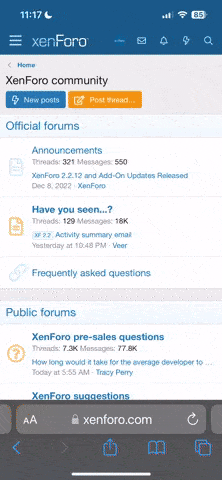Windows Subsytem for Android (WSA) allows you to run Android applications on Windows. Basic understanding of Windows and Android development is assumed. WSA is available since Windows 11 version 21H2.
However you won't find it unless your set your region to United States.
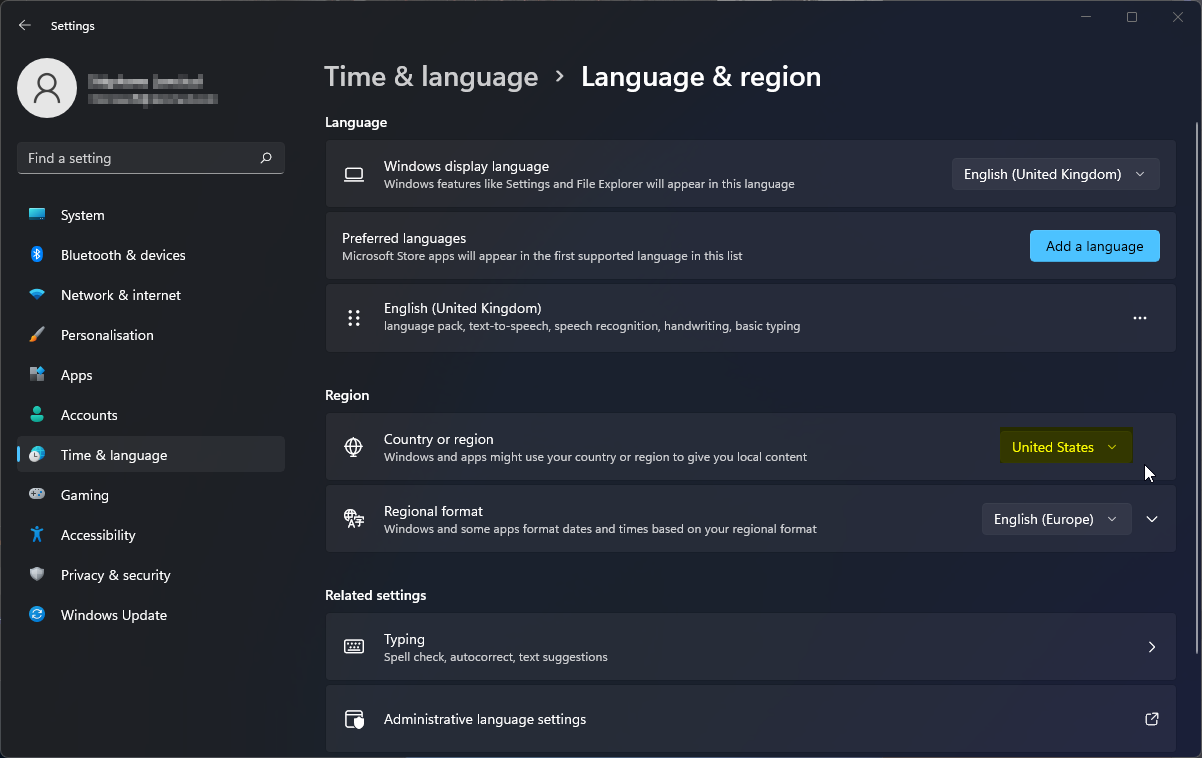
The Amazon Appstore is itself an Android application so you are already set, WSA is running already. You could also login on the Amazon Appstore but to date it looks like there are mostly useless games in there. You will only be able to login on the Amazon Appstore using a US based account. From Germany I could create a new account on Amazon.com, then set my post code to anything in the US and that did it.

WSA settings are notably most useful for developers:

You could for instance install F-Droid. That will give you access to its range of free and open source applications.
However Google Play store is not currently officially available on WSA. More on that later.
To make it easier to install APK on WSA you could also use Pacman.
Installation
Amazon Appstore
From the new Microsoft Store install the Amazon Appstore. This is basically installing WSA for you.However you won't find it unless your set your region to United States.
The Amazon Appstore is itself an Android application so you are already set, WSA is running already. You could also login on the Amazon Appstore but to date it looks like there are mostly useless games in there. You will only be able to login on the Amazon Appstore using a US based account. From Germany I could create a new account on Amazon.com, then set my post code to anything in the US and that did it.
Settings
WSA comes with a Windows settings application. You can find it by searching your Start menu for Windows Subsystem.WSA settings are notably most useful for developers:
Install applications
You can sideload any APK you want after enabling developer mode and connecting to WSA using adb. Just runadb install <path-to-apk>.
Sideload Fulguris on WSA:
adb connect 127.0.0.1:58526
adb install .\Fulguris-v1.8.4-slions-full-download-release.apkHowever Google Play store is not currently officially available on WSA. More on that later.
To make it easier to install APK on WSA you could also use Pacman.
Tools
We mentioned Pacman above there is also Aow Tools which does handle APK installations and file copies too throughadb.WSA with Google Play
See MagiskOnWSA.
Last edited: