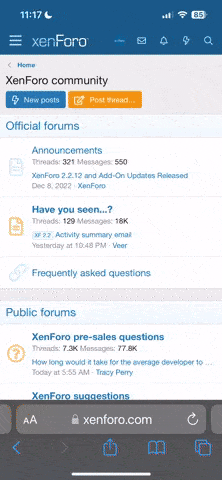Samsung recently rolled out One UI 6.1 which is their latest flavour of Android. Sadly it brings a few very noticeable unwelcome changes.
First we need to enable the extra navigation bar options by running the following command:
Then go to Settings > Display > Navigation bar > More options and disable Gesture hint.
To find out which global settings key was relevant I did a dump of the global settings when extra navigation bar options were hidden and compared them with the same dump when they were shown. That pointed me to this
Gesture navigation bar
As of One UI 6.1 you can't hide the gesture navigation system bottom bar AKA gesture hint. Until now you could fairly easily hide the gesture hint from the system settings. From some reason they decided to take this option away from their users. Fortunately there are ways to get it back. What people usually recommend is to install that Good Lock app from the Galaxy Store and its NavStar plugin. Myself I rather get this done using Android Debug Bridge (adb). Here is how:First we need to enable the extra navigation bar options by running the following command:
Enable extra navigation bar options:
adb shell settings put global navigationbar_splugin_flags 4To find out which global settings key was relevant I did a dump of the global settings when extra navigation bar options were hidden and compared them with the same dump when they were shown. That pointed me to this
navigationbar_splugin_flags entry. To dump your global settings just do:
Dump global settings into text file:
adb shell settings list global > settings-dump.txtLock screen clock font colour
Following One UI 6.1 update I immediately noticed the ugly orange font colour of the lock screen clock. It is now computed from your wallpaper instead of the perfectly fine white it was using before. To fix this go to Settings > Wallpaper and style tap the lock screen preview to edit it. Select the clock widget and change its colour from automatic to whitish.Diagnostic screen
To access the hardware diagnostic screen you can dial *#0*# from the phone app. From there you can notably test the the vibration motor and other hardware features.
Last edited: